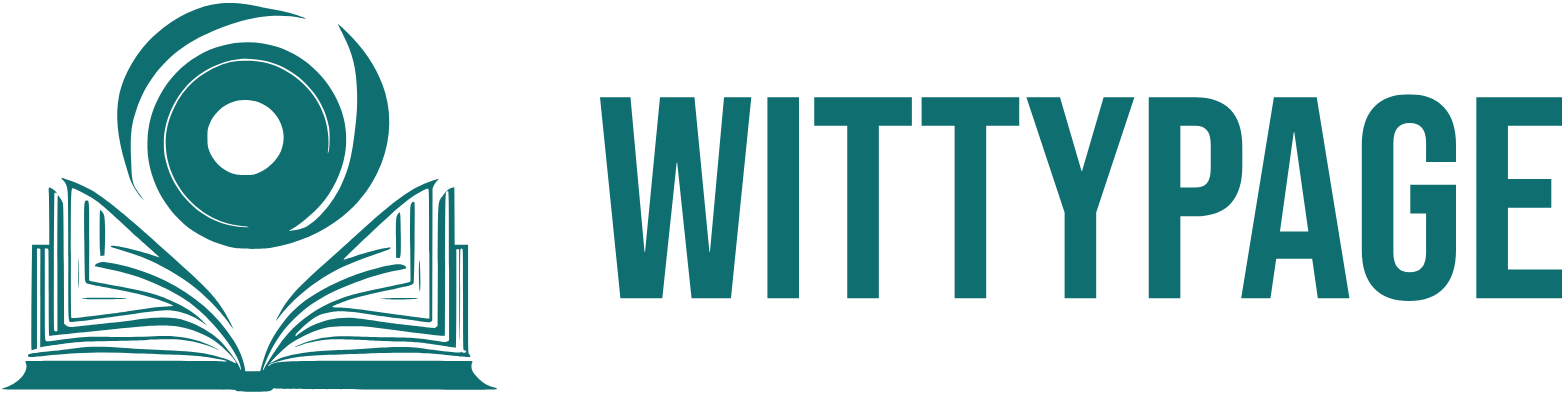Turn on Saver Mode to boost battery life
Battery Saver is the power saving mode of your smartphone. Battery saver simply turn off some background activities and limits some features of your smartphone. Battery saver saves plenty of battery power in your smartphone by restricting the activity of apps that are running in background, it clears cache when your device is turned off and turns off the services that consume too much battery power. you can also use ultra battery saver saver mode that restricts more background activities in your phone and saves too much battery power. For using saver mode , Go to settings > Select Battery/Power > Turn on saver mode.
Reduce Screen Brightness
If you have a Adequate amount of screen brightness , then you do not have to reduce the screen brightness. But, if you use 90 to 100 percent of your phone’s brightness then you have to quit this bad habit of using full brightness because it will ruin your Battery Life and your eyesight too. You should always set your Brightness up to 50 to 60 percent if you want a longer battery life. The lower the Phone’s Screen brightness , the less power it consumes and this is good for your Phone’s Battery. For reducing screen brightness , Go to settings > Select Display > Select Brightness Level > then select your brightness level.
Apps with high battery use
Some apps always run in background even if you are not using them, these apps are mostly Social Media and Games. These Apps are always run in background and this lowers your battery’s performance. To avoid this, you can check what apps are draining your battery and how much. If you no longer need those battery draining apps then you can delete those apps for saving your battery power.
Use Dark themes
Dark themes are very popular these days, so many apps and smartphone brands are providing this feature. you must use dark themes in your phone and apps not only because this makes your phone look cool, But these dark themes are also good for your battery health and also your eyesight. Dark themes consumes less power because darker pixels use less power than lighter themes. Dark themes consumes a lot less power than bright themes. For Using dark theme, Go to you phone’s settings > Select Display > and then select theme.
Use Airplane mode
This feature is also very useful if you want to extent battery life. This feature turns off the Wi-Fi, Bluetooth, internet connection, and cellular, and so it can save a battery power. Using airplane mode while charging can also speed up your charging process which is good for your phone’s battery. For using airplane mode , Go to Settings > Select Connections > and then turn on Airplane Mode.
turn off your location/bluetooth/wi-fi when not in use
Using location, Bluetooth and Wi-Fi connections also leads to more battery consumptions, these features constantly searching for connections in your phone and consumes power. so, if you’re not using these features, turn it off to avoid wastage of battery’s power. For turning off these features you can pull down your screen and simply turn it off from there.
Do not Charge your phone 100 percent
Charging your phone to 100 percent or draining it to zero percent will impact your battery life. If your battery reached at 25 to 30 percent then plug it in charge and unplug when it reaches 80 to 90 percent. Always unplug your phone from charging before it hits 100. you can follow a simple rule which is 30/90 rule in which you put your phone in charge at 30 and unplug it before it reaches 80 or 90 percent. This practice is good for your phone’s battery.
avoid watching in high resolution
Watching too much videos and movies in a very high resolution like 4k, can affect your battery life negatively . Using high resolution videos and pictures effects can increase the phone’s power consumption and also consumes too much cellular data. So , avoid watching in too much high resolutions if you want better battery performance.
avoid playing too much games
Playing Online games consumes much power than anything else in your phone. If you are playing too much games specially online games then it is not good for your phone’s battery life. Games that have high resolution and require high processing power consumes a lot of battery power. Even if your smartphone has good processing power and storage, you should avoid playing those online games because they consumes lot of battery power and this will reduce it’s battery life.
Use Auto Brightness
Auto brightness provides an adequate amount of brightness that saves your battery power. This feature helps you to provide a correct amount of screen brightness in dark and light climate. for eg, if you are using your phone outside at daylight , it will automatically set it to full brightness and if you are in dark environment then it will automatically set it to low brightness levels. This will saves your battery power and makes your phone’s battery last long. For using auto brightness , Pull down your screen> select Auto Brightness.